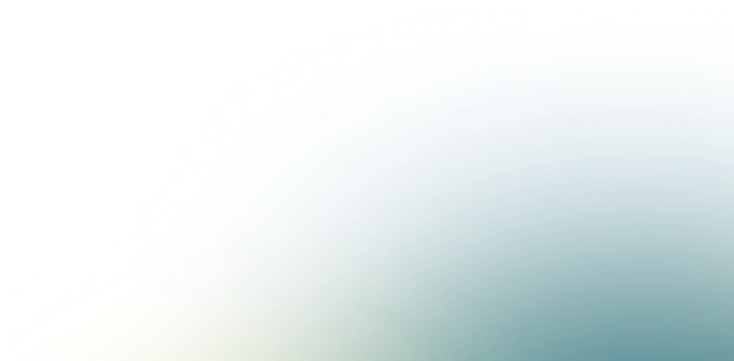Vulnerawise CLI User Guide
Introduction
Vulnerawise is a command-line tool designed for querying and processing CVE exploitation data. It provides actionable intelligence for real-world threat prioritization. The CLI allows users to:
- Search for CVEs based on various filters
- Export vulnerability data to different formats
- Audit vulnerability scanner reports against security policies
- View trending CVEs
- Start an API server
- Update the local CVE database
Installation
Ensure that you have downloaded and installed the tool properly. If needed, make sure to include the binary in your system’s $PATH for easy access.
You can download precompiled binaries for your platform from the Vulnerawise GitHub Releases. Here are examples for several platforms:
Linux (amd64 and arm64)
For Linux (amd64):
| |
For Linux (arm64):
| |
macOS (Darwin)
For macOS (amd64):
| |
For macOS (arm64):
| |
Windows
For Windows (amd64) and Windows (arm64), download the appropriate binary from the releases page.
Commands Overview
1. Search for CVEs
The search command allows users to filter and display CVEs based on multiple parameters.
Usage:
| |
Flags:
--cve→ Search by specific CVE IDs (comma-separated)--published-date-range→ Search within a date range (YYYY-MM-DD:YYYY-MM-DD)--published→ Search for CVEs published in the last X days/hours--last-modified→ Search by last modified date--maturity→ Filter by exploit maturity (comma-separated, e.g.,active,weaponized,poc,none)--severity→ Filter by severity (comma-separated, e.g.,low,medium,high,critical)--description→ Filter by description substring (e.g.,microsoft)--epss→ Filter by EPSS score percentage (e.g.,>=50,<30,=70)--cisa-kev→ Filter by CISA KEV catalog--ransomware→ Filter by ransomware association--weaponized→ Filter for vulnerabilities with weaponized exploits--print-exploit-only→ Print only exploit URLs--limit→ Maximum number of results to return (default:20)--page→ Pagination page number (default:1)--format→ Output format (table,json, orcsv)
Example:
| |
2. Export CVE Data
The export command allows users to export vulnerability data in JSON or CSV format.
Usage:
| |
Flags:
--output-file→ File to export all results into--output-dir→ Directory to organize exported results by year--cve→ Comma-separated list of CVE IDs to export--batch-size→ Group records into batch files of this size (default:0for individual files)--format→ Export format (jsonorcsv; CSV only supported with –output-file)
Example:
| |
3. Audit Vulnerability Scanner Reports
The audit command evaluates vulnerability scanner reports or individual CVEs against predefined security policies.
Usage:
| |
Flags:
--cve→ Evaluate specific CVE IDs (comma-separated)--attest-output→ Path to output attestation JSON file for container signing (not available with –cve)
Supported Scanner Types:
grype- Audit Grype scanner json reportstrivy- Audit Trivy scanner json reportsscout- Audit Scout scanner gitlab reports
Example:
| |
Note: The attestation output option is not available for single CVE evaluations.
4. View Trending CVEs
The trending command displays the most trending CVEs based on computed scores.
Usage:
| |
Flags:
--limit→ Number of trending results to return (default:10)--offset→ Pagination offset (default:0)--format→ Output format (tableorjson)
Example:
| |
5. Start the API Server
The serve command starts a REST API server that allows querying the CVE database programmatically.
Usage:
| |
Flags:
--port→ Port to run the API server on (default:8080)
Example:
| |
6. Update the Local CVE Database
The updatedb command downloads or updates the local CVE database.
Usage:
| |
Flags:
--from-url→ Custom URL to download the database from (default: service API endpoint)
Example:
| |
Global Flags
These flags are available for all commands:
--skip-update→ Skip automatic database update check
Vulnerawise is a powerful CLI tool for security professionals and researchers looking to track and analyze CVE exploitation data. Use the above commands to effectively gather insights, audit vulnerabilities, and prioritize threats.